
How to Calibrate the Mavic Compass
July 10, 2018There are many things you can set and customize in your Mavic preferences. Today’s post is going to cover how to calibrate the Mavic compass. I’ll go over the steps on video as well as here in text. Follow along if you need to calibrate or if you just want to go through the steps yourself.
Need to update your firmware? Check out my post on How to Update Your Mavic’s Firmware – The Most Successful Method I Know for my tried and true step-by-step directions.
THIS POST MAY CONTAIN AFFILIATE LINKS. PLEASE SEE OUR AFFILIATE DISCLOSURE FOR MORE INFORMATION.
Table of Contents
 Why Calibrate the Mavic Compass
Why Calibrate the Mavic Compass
For the most part, you really won’t need to calibrate your Mavic’s compass all that often. There are four schools of thought that most people subscribe to:
- Calibrate before every flight – This is for those of us that are so anal (for lack of a better word) that we believe, to get the best performance out of our Mavic, we should perform the calibration, as well as other tasks, before each flight. I used to subscribe to this way of thinking but, recently, have discovered that I get the same flight performance even when I don’t do it every single time.
- Calibrate when flying a substantial distance from the previous flight location – This one is for those that believe calibrating the compass is necessary only when they’ve traveled a great distance from the last place they flew and the drone will benefit from a calibration. I basically skipped this group when I transitioned from team anal to team when told to.
- Calibrate when experiencing odd flight characteristics – If you drone is drifting while hovering (with no wind or other external factors present), you’ve checked your props, you have a good number of GPS satellites locked and you know there are no electronic or magnetic sources of interference in the area, in it might be a good to consider a compass calibration.
- Calibrate only when told to do so – This is pretty much where I fall nowadays. I’ve had my drone all over the place, locally in northern California, to the Caribbean, and pretty much anywhere else I’ve traveled. I’ve never had to calibrate the compass and the drone flew perfectly each time.
Disclaimer – I loaned my DJI Mavic Pro to a friend for his trip to Hawaii and when he returned it I actually had the DJI Go 4 app tell me I need to calibrate my compass. That’s really why I’m writing this post now. I figured, if I have to do it, why not show others how.
Now for the disclaimer disclaimer – Turns out I didn’t need to calibrate the compass after all. I guess I had it sitting to close to a source of interference when I powered it up. As soon as I turned it on outside it was showing everything was OK. Since I had already started this post I figured I’d go through the steps anyway.
 Determining if You Need to Calibrate the Mavic Compass
Determining if You Need to Calibrate the Mavic Compass
So if you don’t subscribe to the first three groups and just want to know “Hey, do I need to calibrate the Mavic compass?” connect your device (phone or tablet) to the remote controller, launch the DJI Go 4 app and power everything up. If you need to calibrate the Mavic compass it will tell you right from the start by popping up the Aircraft Status screen and showing a yellow question mark, Calibrate button and Error message on the Compass line. You can display the Aircraft Status screen at any time by clicking on the colored text in the upper-left hand corner of the DJI Go 4 live view screen. The text changes depending on the status and mode of your Mavic so I can’t tell you exactly what it will be saying at the time you look (right now mine says “Ready to Go (GPS)”.
You can also check the compass status by going to the Settings Menu (tapping the three dots in the upper-right hand corner of the DJI Go 4 live view screen, when connected to the aircraft) and then tapping the drone icon (the top one), selecting Advanced Settings, Sensors and finally tapping on Compass. To start a calibration tap Calibrate Compass and then click Start.
 Steps to Take Before You Calibrate
Steps to Take Before You Calibrate
Before you jump on the OMG I need to calibrate right now bandwagon, there are a few things you need to do first to help make sure your calibration goes smoothly:
- Charge all devices involved fully – This means your phone or tablet, the remote controller and the drone battery. You don’t want something to die in the middle of the calibration.
- Select an area free of electrical and magnetic interference – Choose a location such as an open field, your back yard, etc. watching for power lines, metals and so on. You’re calibrating the compass. It relies on magnetic fields to operate properly. Calibrating in an area clear of these sources of interference will help to insure a successful and accurate calibration.
- Don’t rush through it. Take your time to perform the movements slowly and smoothly. This procedure is already a pretty quick one to perform, there’s no need to introduce errors by moving too fast.
If you take the time to plan and execute your calibration you’ll be able to do it right on the first try and not have to repeat the attempt because it failed or introduced errors.
OK, Let’s Do This Already
So you’ve got everything fully charged, you’re standing in the middle of your interference-free zone and you’re ready to perform the actual calibration. Let’s get started:
- Connect your device to the remote controller.
- Power on the remote controller.
- Launch the DJI Go 4 app.
- Power on the Mavic.
- Wait for the Mavic to perform it’s boot up diagnostics and connect to the app.
- Navigate to the compass calibration screen by either tapping the Calibrate button on the Aircraft Status screen or going through the Settings menu as described above.
- Tap the Calibrate Compass button.
- Tap Start.
- Follow the directions on the screen.
- Holding the drone level in a horizontal orientation slowly rotate it in a counter-clockwise direction. When you make a complete rotation the screen directions will change.
- When prompted to do so face the drone down, now in a vertical orientation, and slowly rotate it in a counter-clockwise direction. Once you make a complete rotation the directions will vanish and you will see a Calibration Complete message.
If the directions don’t go away or an error pops up, close everything out and try again.
The directions call for a counter-clockwise rotation but I confirmed that it will work in either direction. I accidentally performed the calibration rotating it in the wrong clockwise the first time I recorded this how-to and it completed successfully. I went through the process again, rotating the drone in the correct direction so my recording would look like I was doing it right the whole time.
Once you’ve completed the calibration, run your Mavic throughit’s paces and make sure everything is working as it should. If the drone is drifting or seems to be having other control issues, verify the cause isn’t something else like a damaged, prop, wind, etc. and then perform the calibration again. If everything is working properly, go out and have a good time!
If you’re looking for instructions on how to perform an IMU calibration, check out Heliguy’s IMU Calibration Tutorial for the Mavic Pro or the Mavic Air.
Conclusion
There you have it, the various schools of thought, the things to consider before calibrating and the actual how to calibrate the Mavic compass steps. I hope you gleaned some useful information from this post. Let me know if I missed anything, if you found this post useful, or even if you’d like to tell me what school of though you fall under and why, just leave a comment below. I read and respond to each one.
Thank you,
Scott Hinkle
MavicManiacs.com


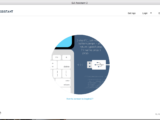

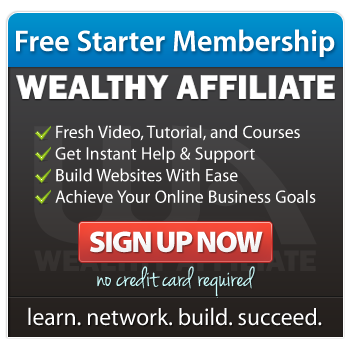
Thanks for all the info. I didn’t even know you COULD calibrate a compass on one of these things. I’ll be sure to share this site with my husband. He just bought a Mavic and we’re eager to try it out at my Dad’s house later this summer. He owns 70 acres.
That’s awesome! I live in the Sacramento, CA area so wide open spaces aren’t all around me. There are some options but they require travel :). If you’re new to drones in general you should check out a couple of my other posts:
New to the Mavic – What you Should Do First
and
Essential DJI Mavic Pro Accessories – The Must Haves
The accessories one is geared toward the Mavic Pro but, if you have the Air, most of the accessories still apply or have Air equivalents.
Thanks!
This is a well-written article and very useful. Thanks for the step-by-step instructions. Calibrating these things seems like it could be a rather complex task, but after reading this, I’d be willing to give it a try now!
Do you happen to know if being able to calibrate a compass is standard for other brands as well or specific to the Mavic? Just getting into these things, so I don’t know much yet. Thanks!
Thanks!
The process is actually rather easy as long as you make sure you’re in an area free of interference and your devices are fully charged.
Honestly, I don’t know about the others. I do know that all of the DJI models I’ve had offer a calibration option. I can’t imagine that the other brands don’t as well.
Thanks again.